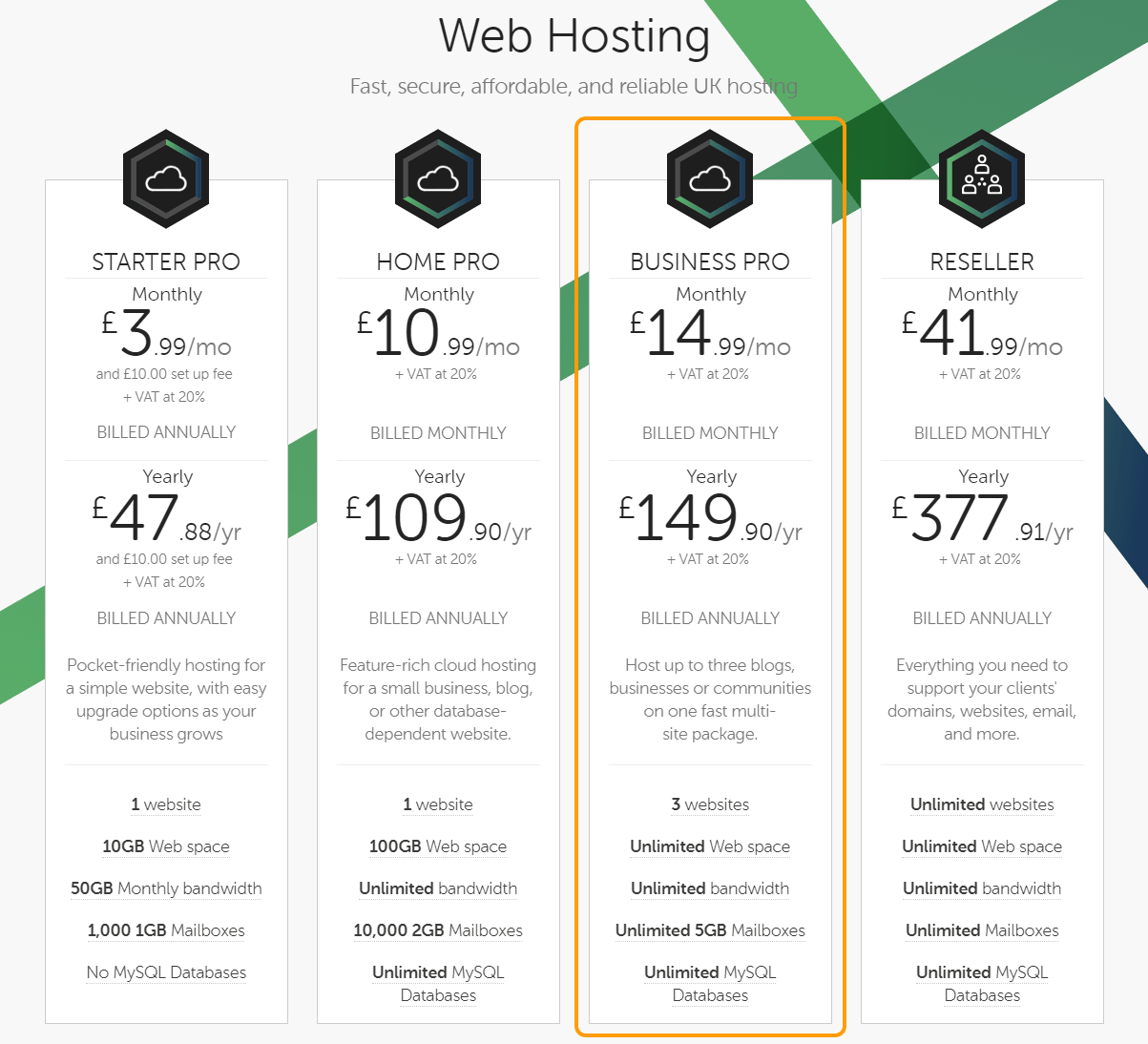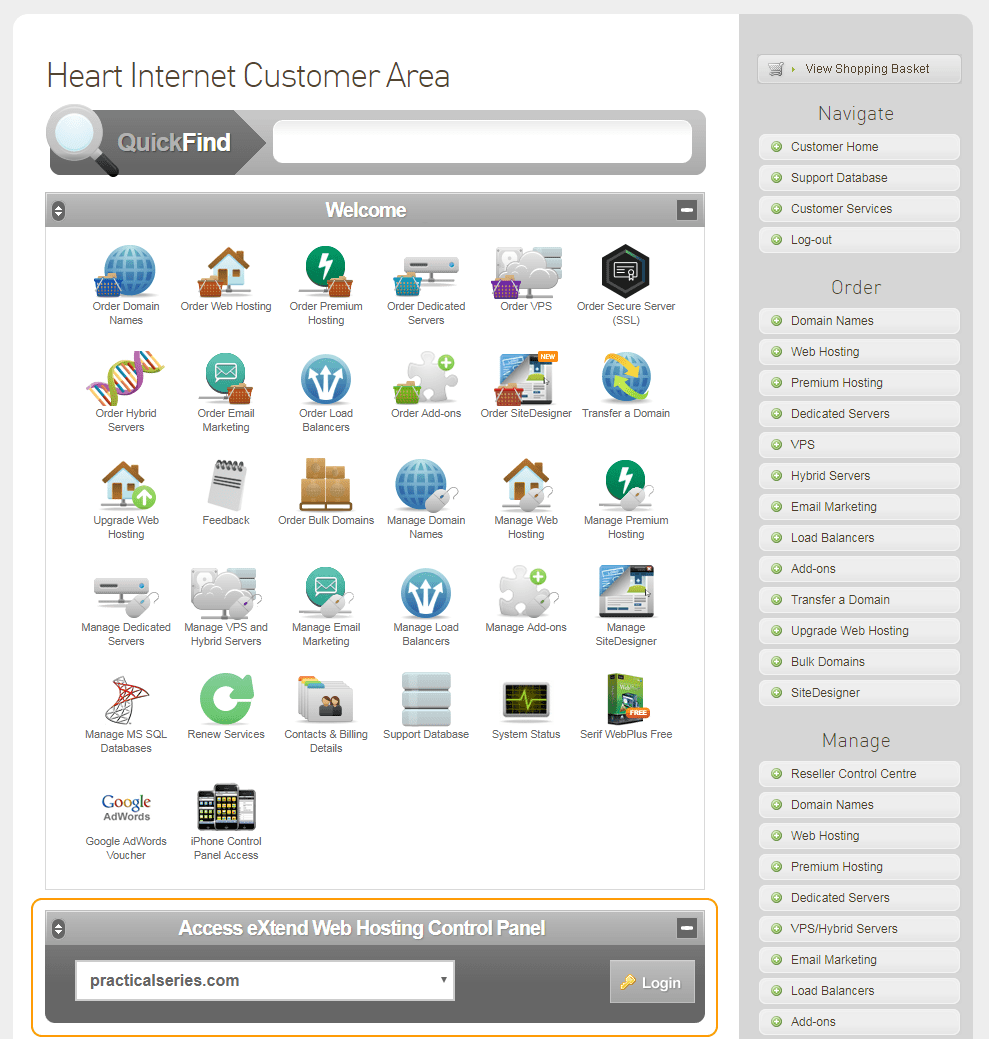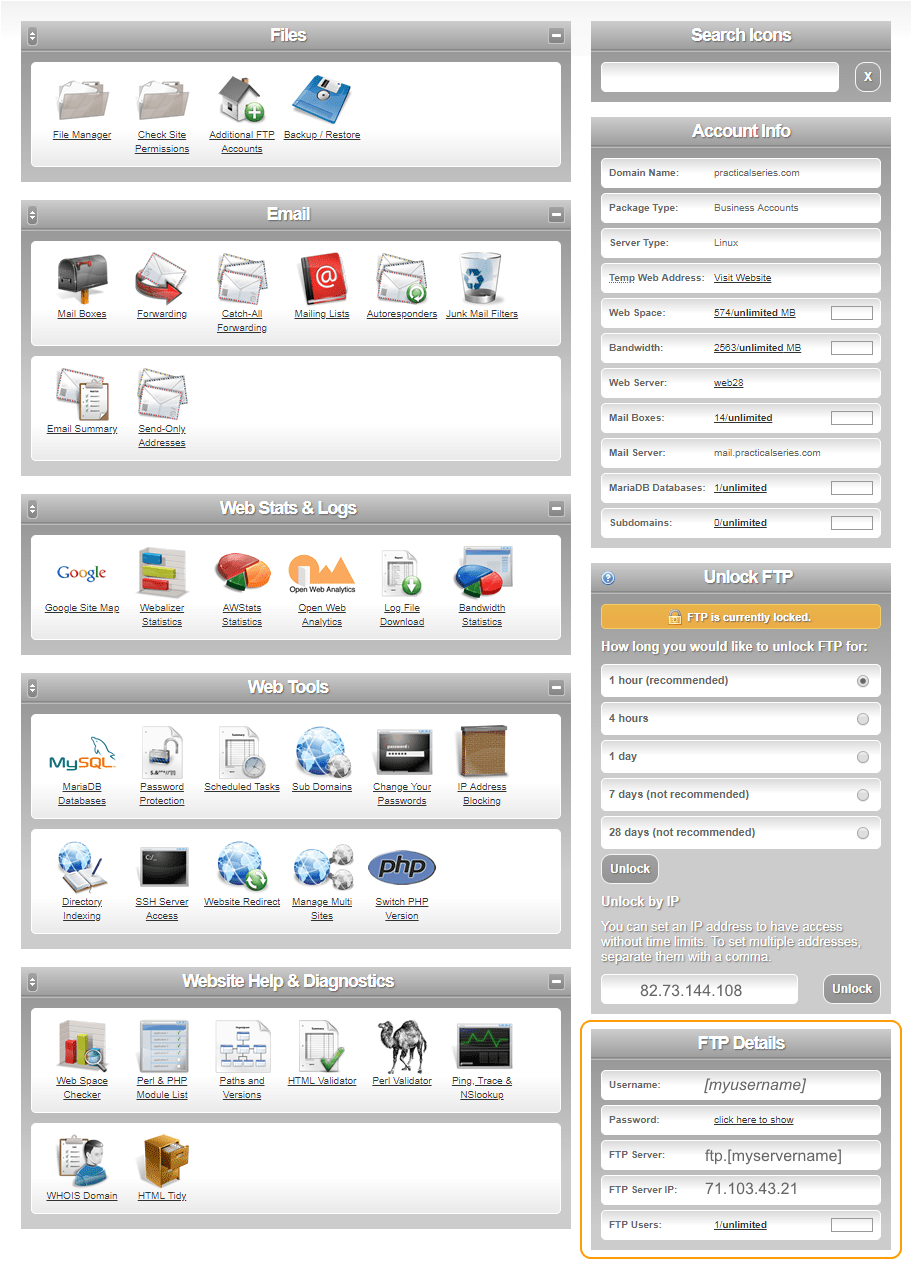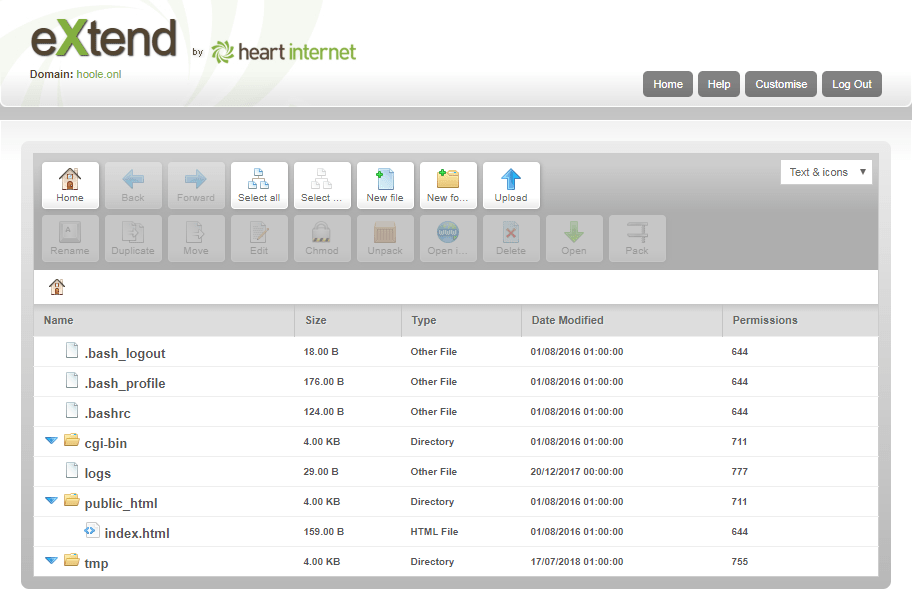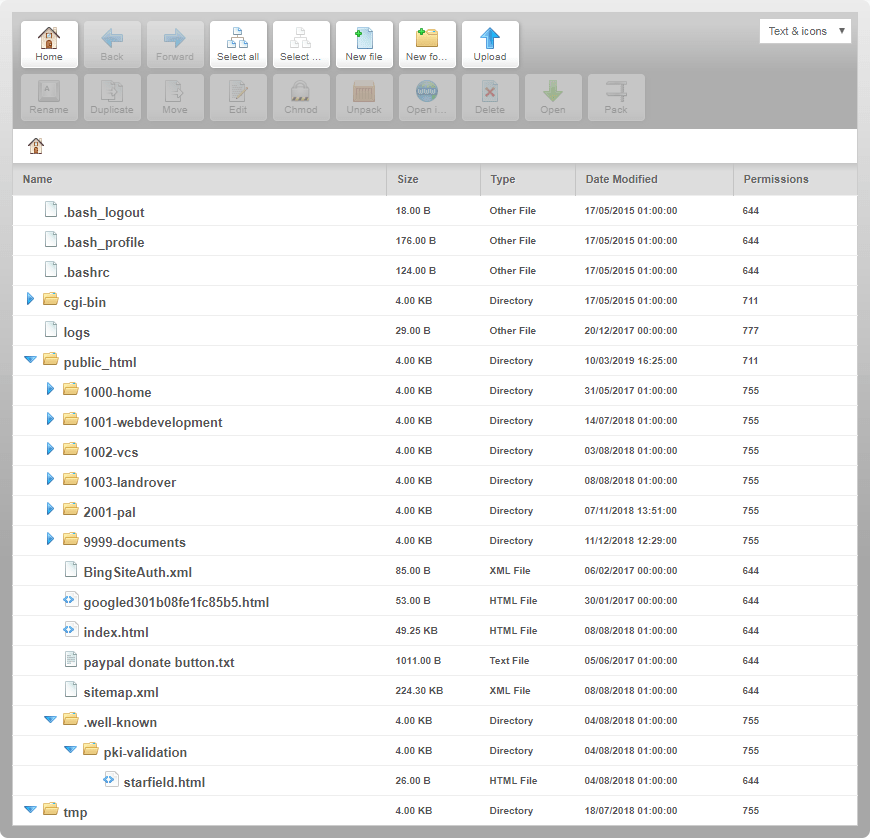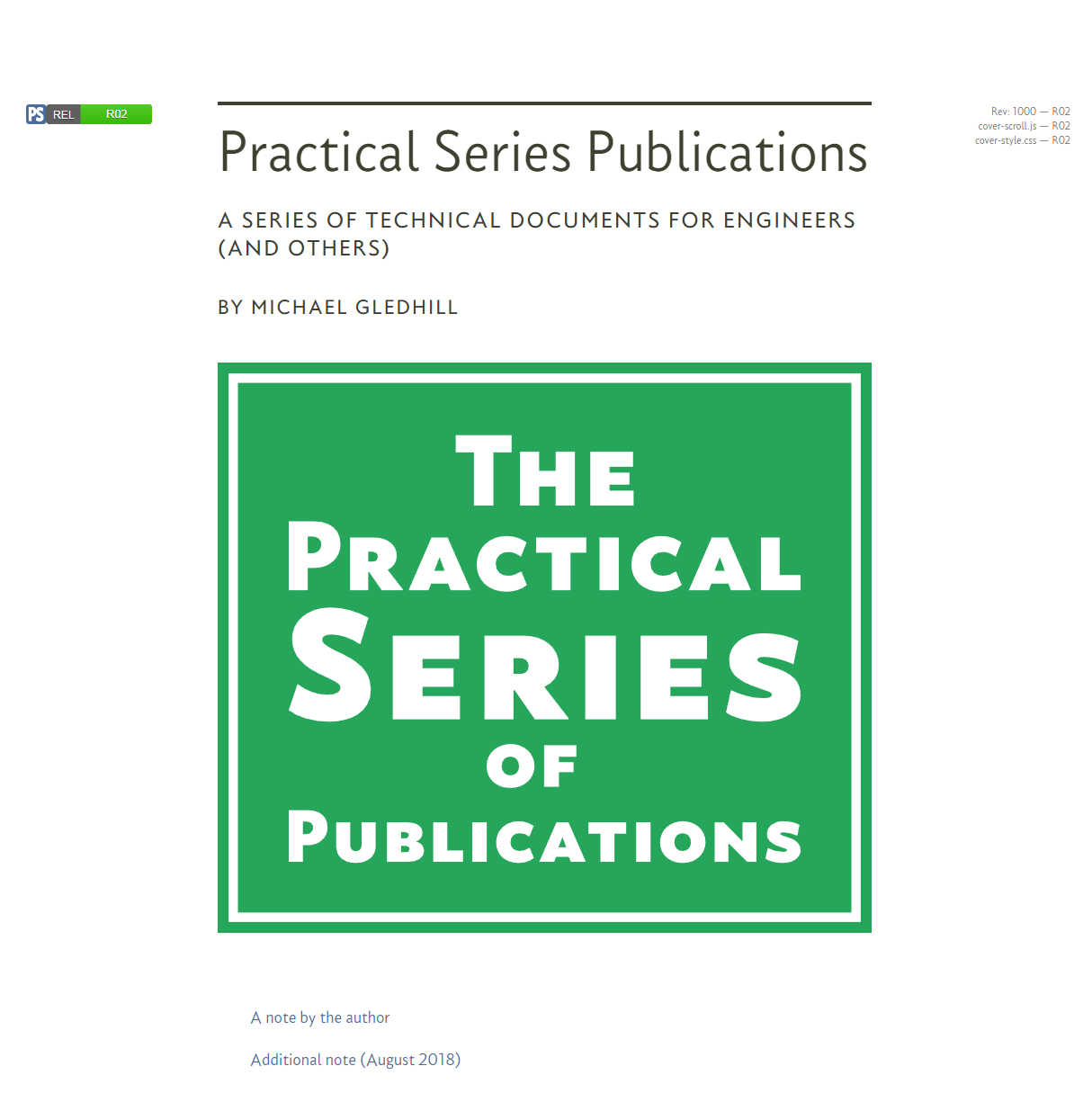24.1.1
Choosing a web host
I live in the United Kingdom and I use a UK based web hosting company. Specifically I use Heart Internet and I have done since I started this in 2015 and I recommend them (in fact they were recommended to me in the early days when I was looking at all this stuff for the first time).
I find Heart Internet to be very competent, they are able to do everything I need, they have no appreciable down time. Their prices are fairly typical for the UK, the thing I liked was that the web space for the site was unlimited; it genuinely does seem to be unlimited. To give you some idea of what you need, my published website at the time of writing (Mar 2019) has the following statistics, these are for the whole website, not just the web template bit:
| File type | Number | Total size | |
|---|---|---|---|
| HTML files | 135 | 8.7 MB | |
| CSS files | 100 | 1.5 MB | |
| JavaScript &c. | 185 | 2.0 MB | |
| Woff & fonts | 292 | 15.1 MB | |
| Images | 1440 | 208.0 MB | |
| Zip files | 83 | 15.1 MB | |
| PDF files | 25 | 271.0 MB | |
| Other | 438 | 3.1 MB | |
| Folders | 767 | - | |
| TOTAL | 3465 | 524 MB | |
| Table 24.1 Practical Series website statistics | |||
My whole website consists of 135 web pages (based on how many HTML files I have) and occupies 524 Mbytes on the host server.
A rough rule of thumb is thus:
|
A single web page uses about 4 MB of server space |
|
The Heart Internet packages are priced as follows (again Mar 2019):
I have the Business Pro account and with VAT it comes in at £180 per year.
I’m probably over paying, the most basic package with just 10 GB of web space would hold 2560 of my web pages, in fact it would hold a website nearly 20 times the size of mine.
The bandwidth figures, I have unlimited, for the basic package is 50 GB per month.
To give you some idea of what you should expect, my website has about 1600 page views per month and about 900 sessions per month
My average page size is 4 MB, if there are 1600 page views in a month, my bandwidth is 1600 × 4 which is 6400 MB per month or 6.25 GB per month (divide MB by 1024 to get GB). So, again, the basic package would be adequate for my website.
I would be less comfortable with the basic package based on the bandwidth, the 50 GB limit is well clear of the 6 GB I’m using, but I live in hope. The bandwidth is also something I don’t have control over; it just depends on how many people view the website.
If I were doing this again, I would start with the account (you can always upgrade).
You might wonder about the 3 websites; by website they mean something with a particular domain name ( for example). I have three websites available to me, but I only use one: ; I could have two more with my package (Business Pro).
I only need one website, everything I do starts with the domain name: . Where I have more than one publication, they are still under this domain name, just as different folders, currently there is:
All in the same domain.
There is one more consideration that is (or might be) important, that is the use of sub-domains.
A sub-domain is an additional level added to an existing domain name. An example being:
https://blog.practicalseries.com
In this example blog would be a sub-domain.
I use subdirectories to manage my website publications, I have:
I could just as easily have had sub-domains:
https://1001-webdevelopment.practicalseries.com/
https://1002-vcs.practicalseries.com/
https://1003-landrover.practicalseries.com/
Sub-domains are considered by search engines as entirely independent websites.
In terms of which is better, I don’t actually think it matters. Google and other search engines rank sub-domains and subdirectories in exactly the same way, they treat them equally. Search engines are generally smart enough to figure out what you are trying to do.
From my point of view I use subdirectories only because it means I can have common files across all my websites. This is harder to do with sub-domains.
The option to have sub-domains usually costs a bit more too. In the case of Heart Internet, sub-domains are not available with the basic package. This restriction does not apply to subdirectories. Web hosts don’t care about subdirectories, you can usually have as many as you like.