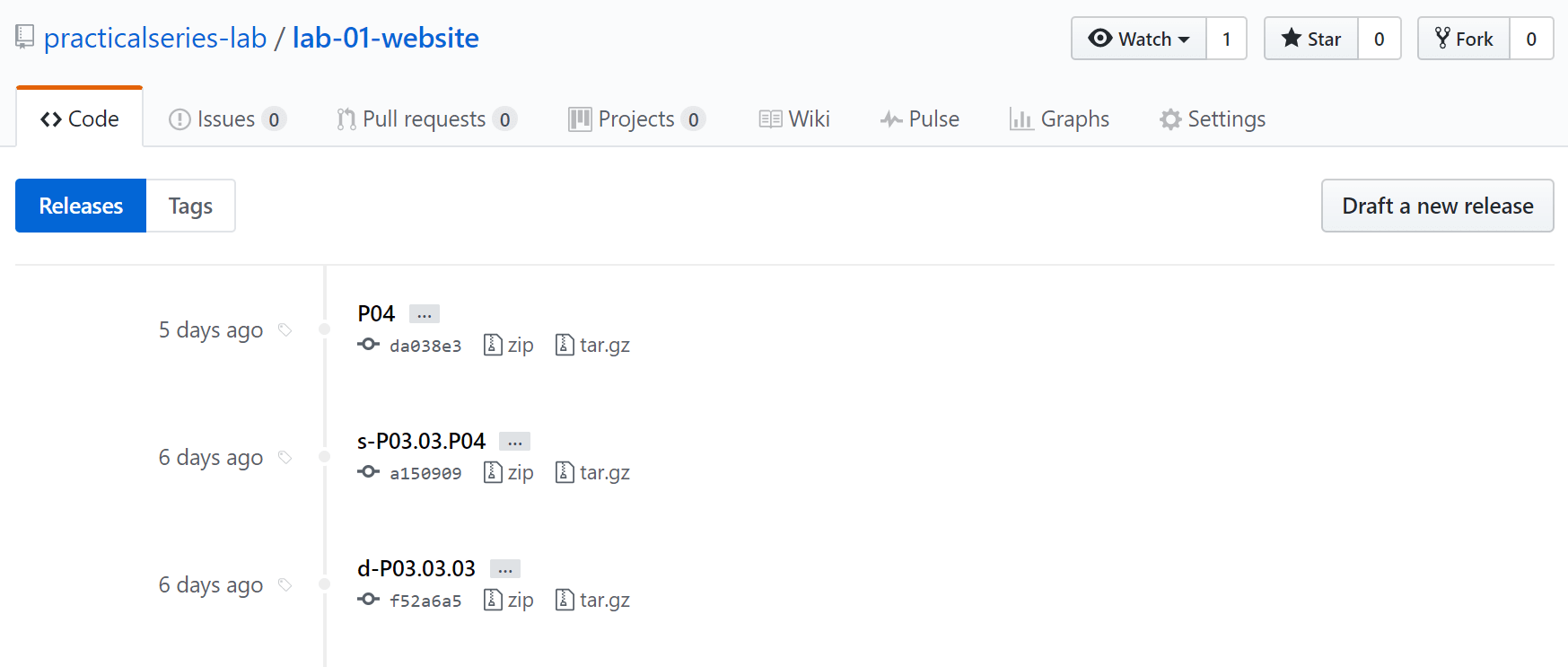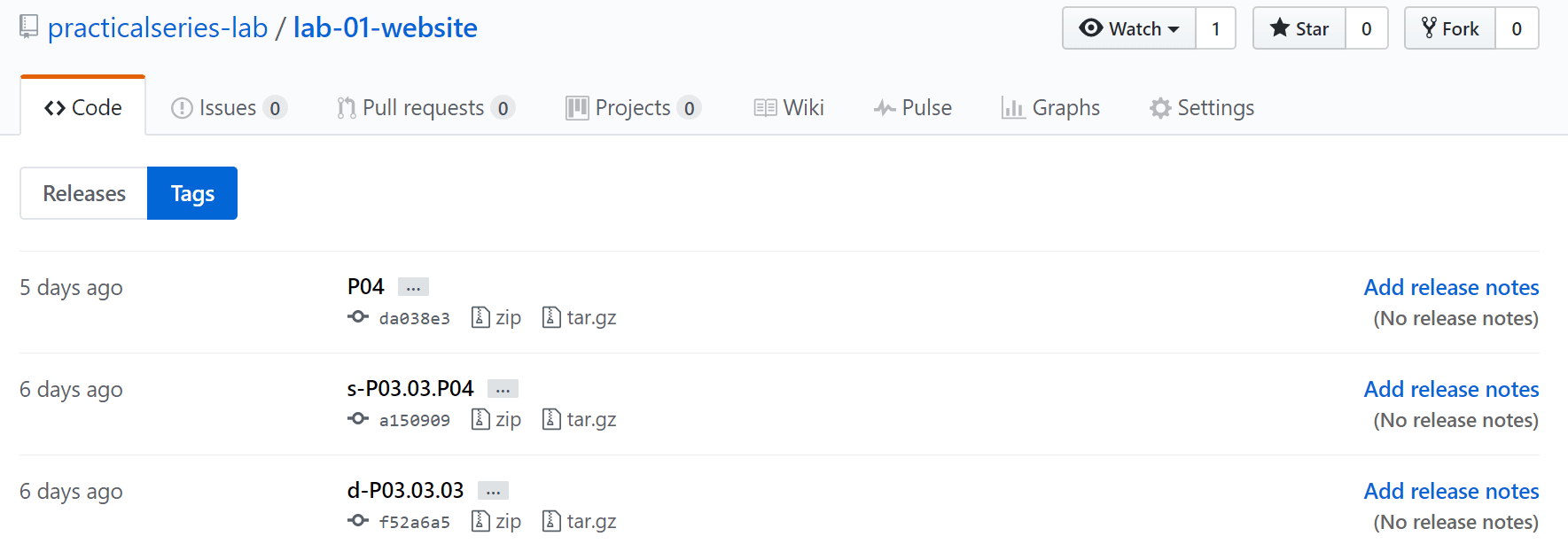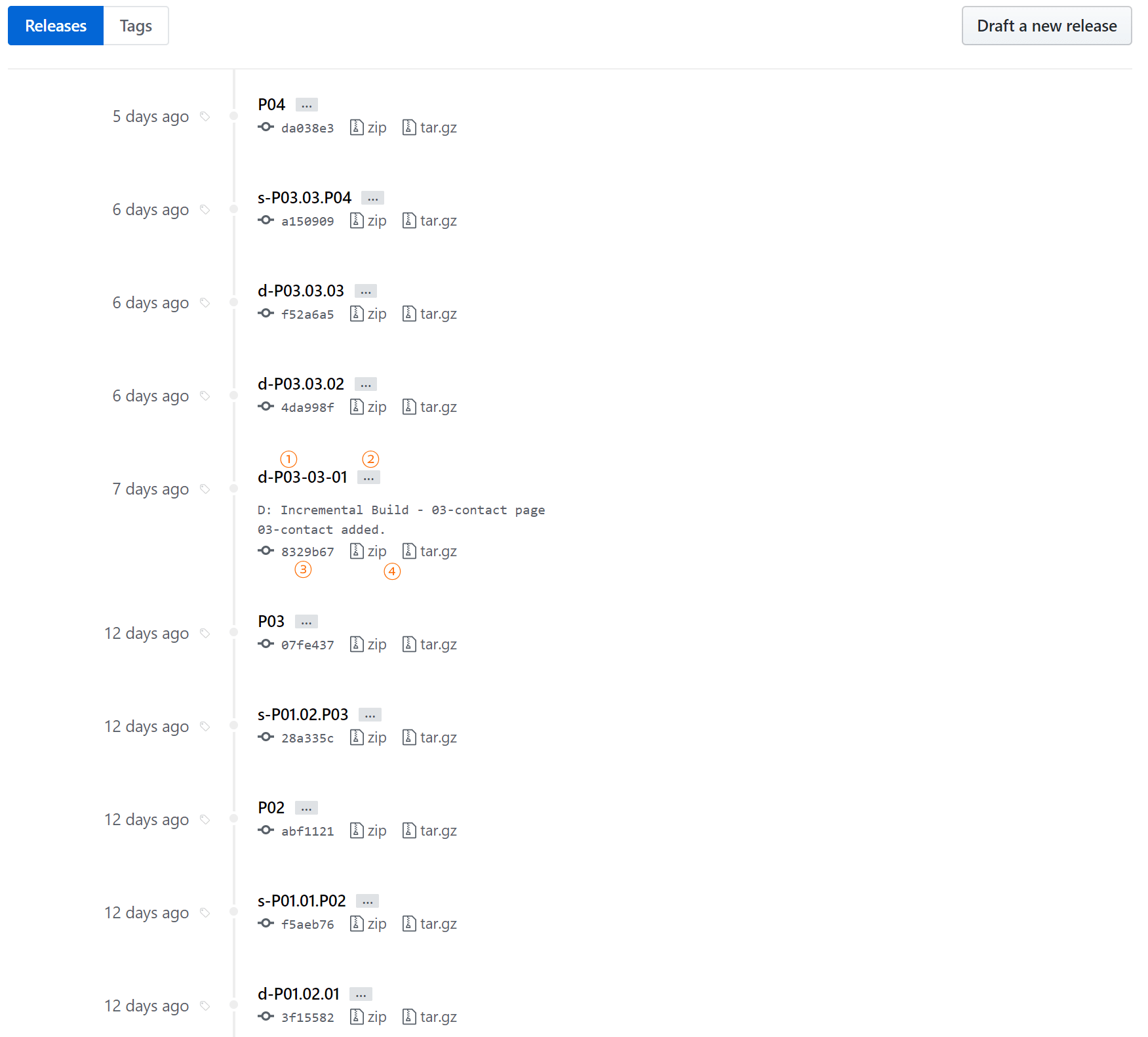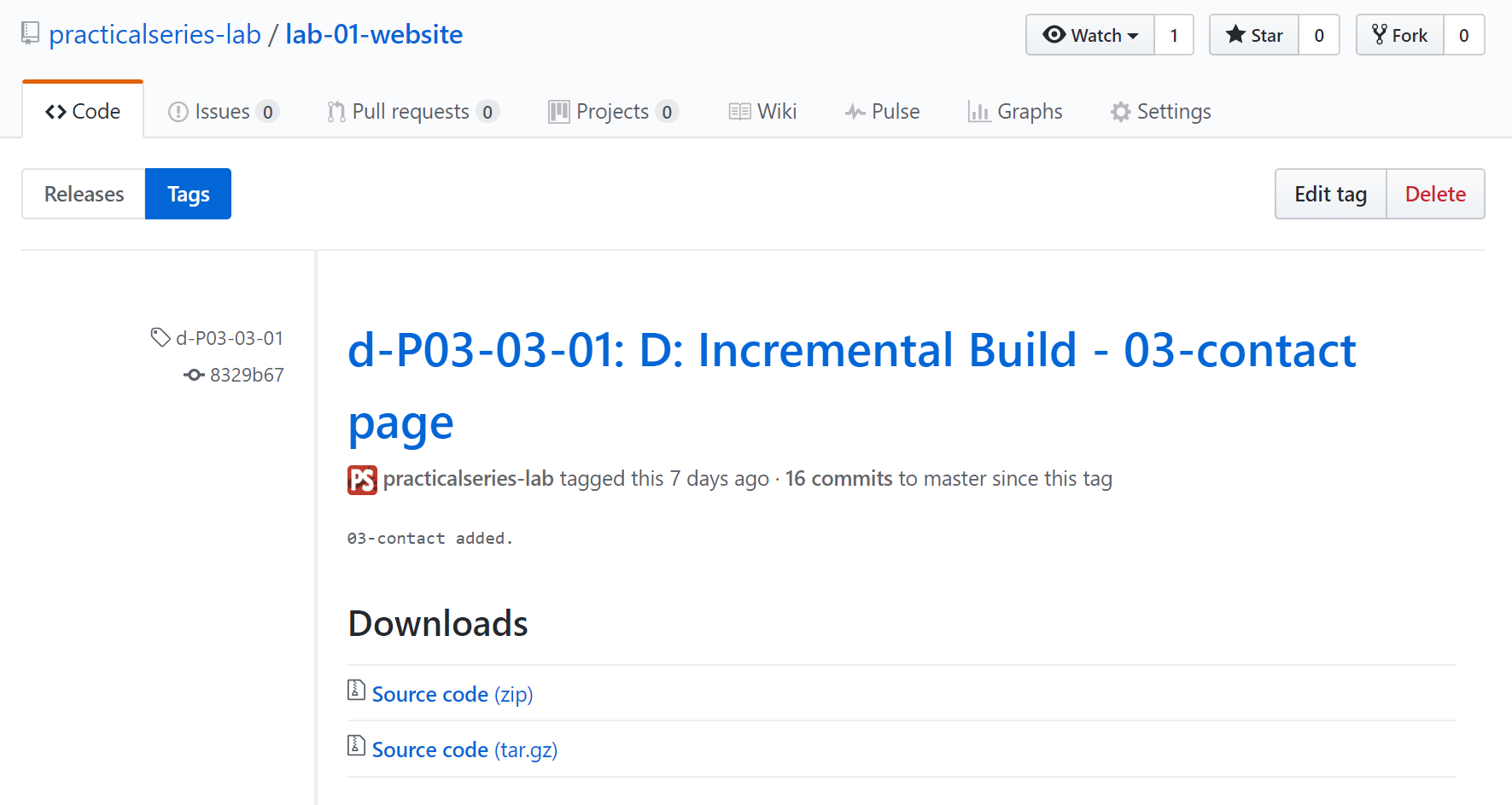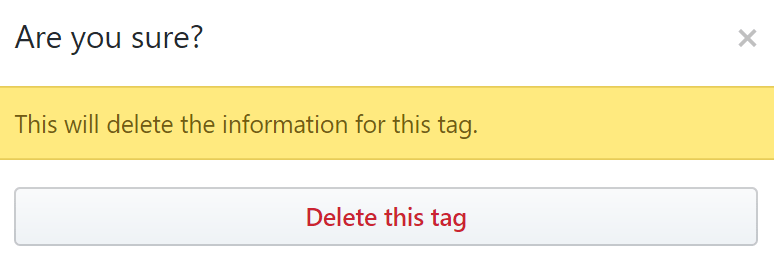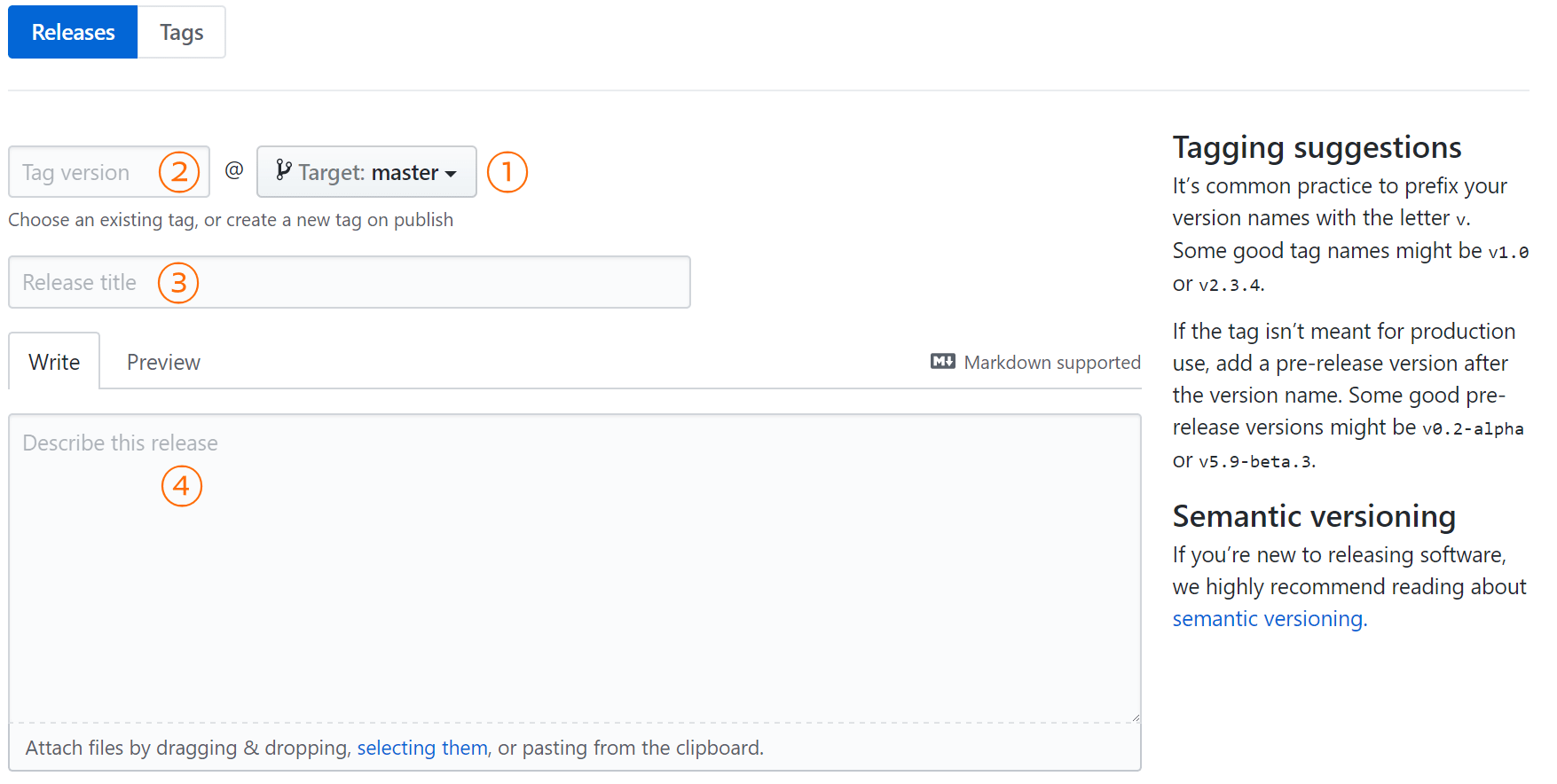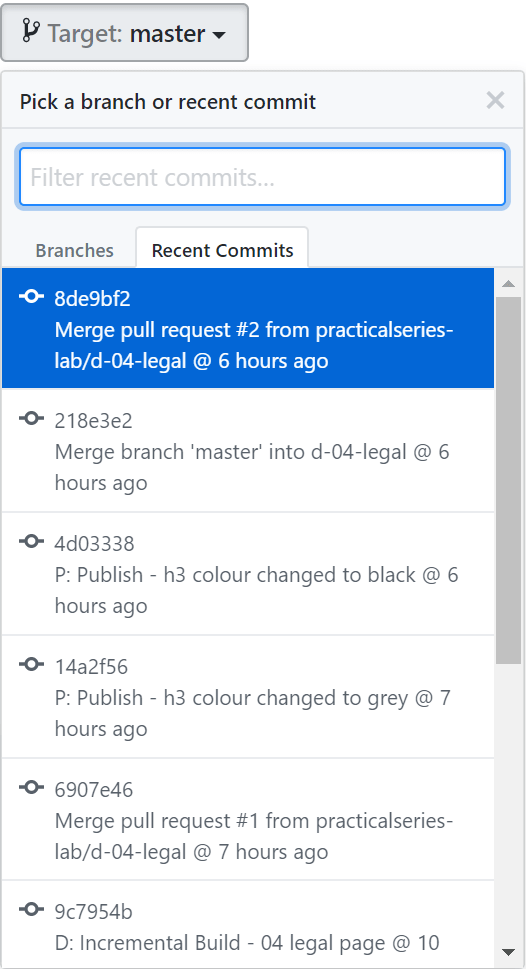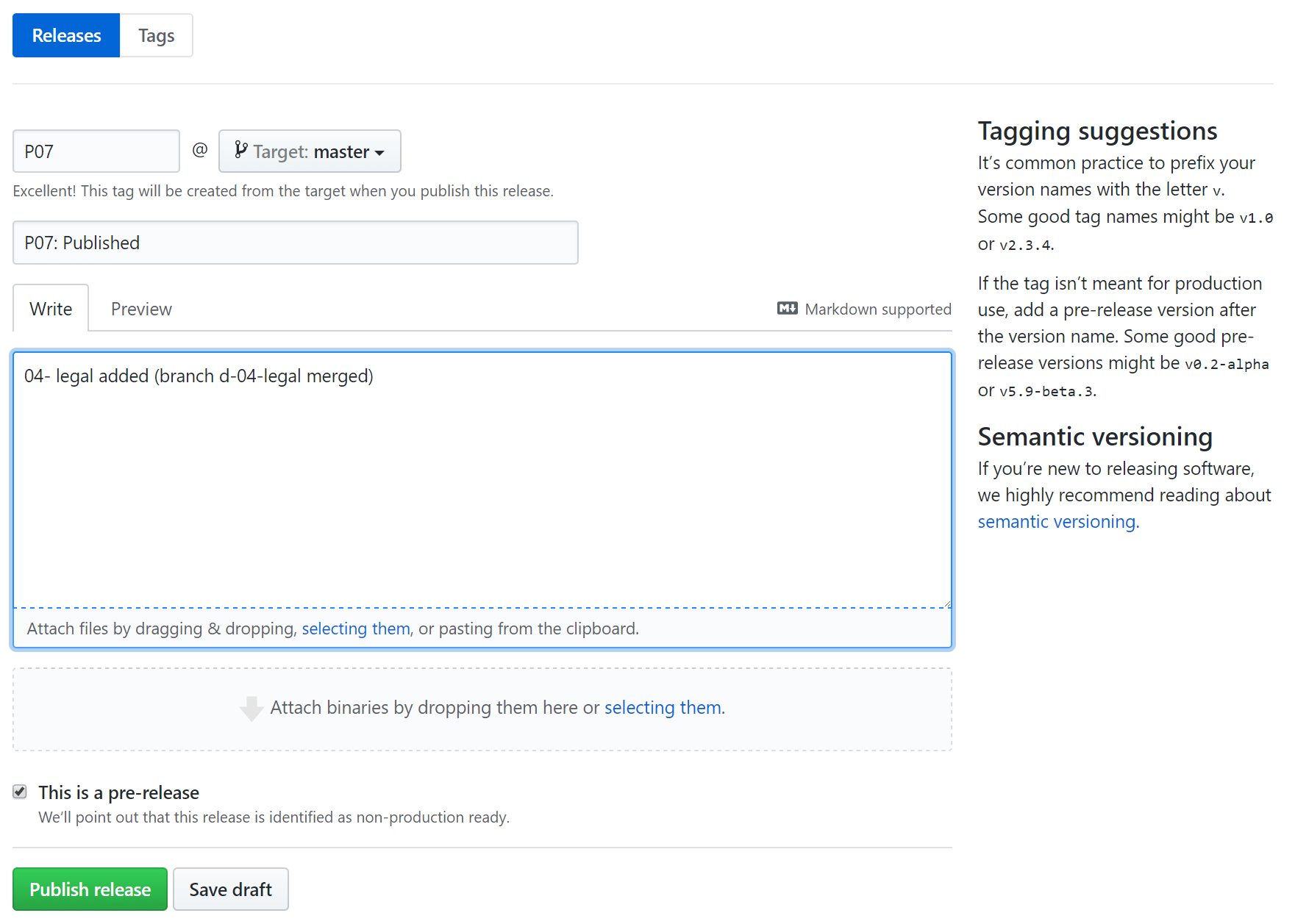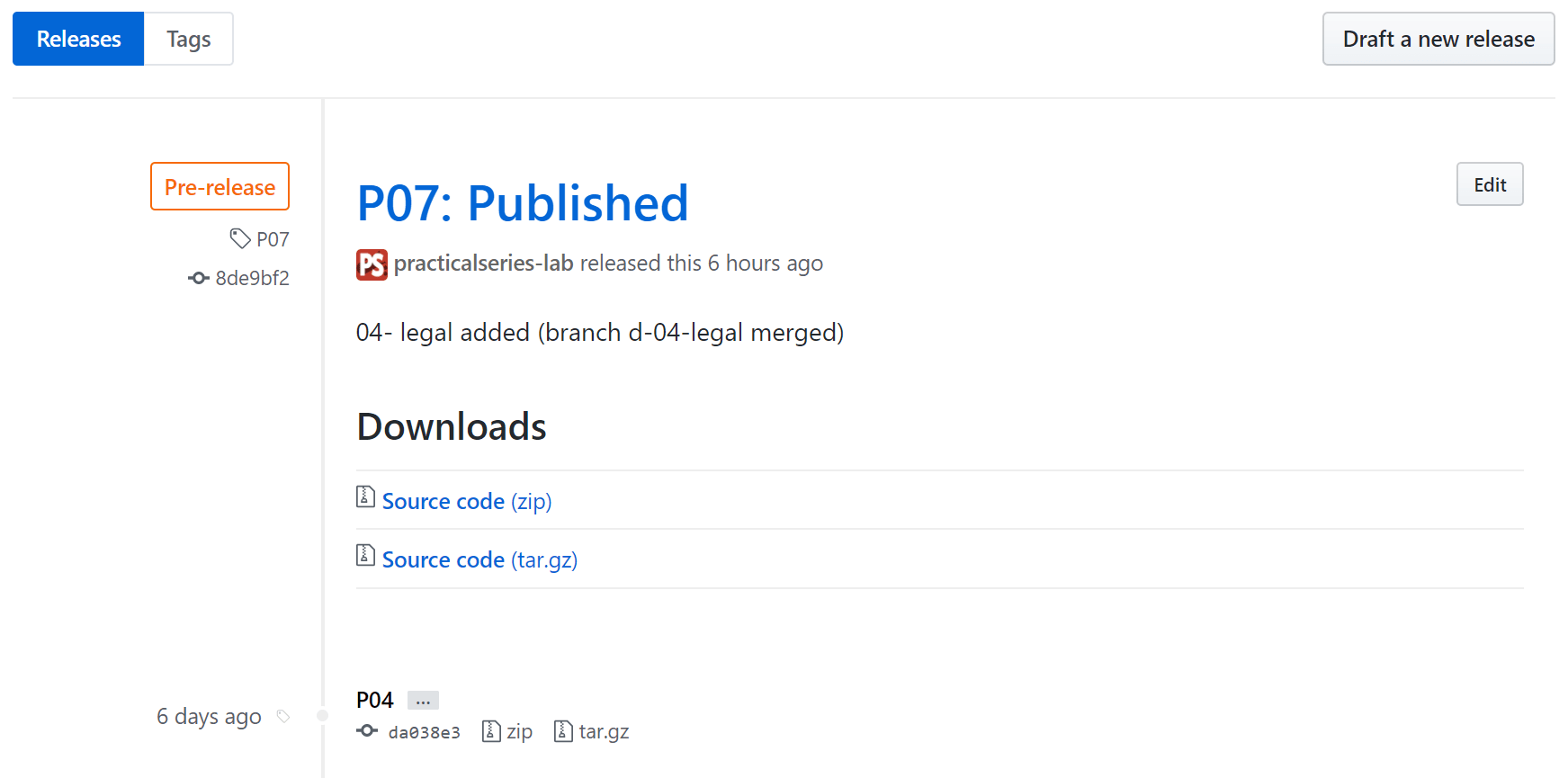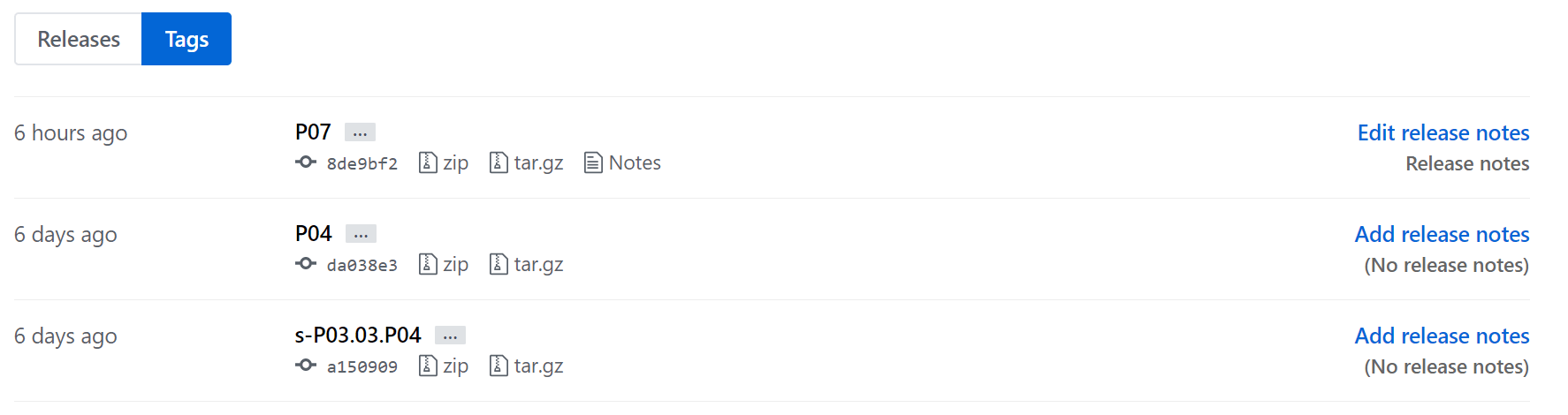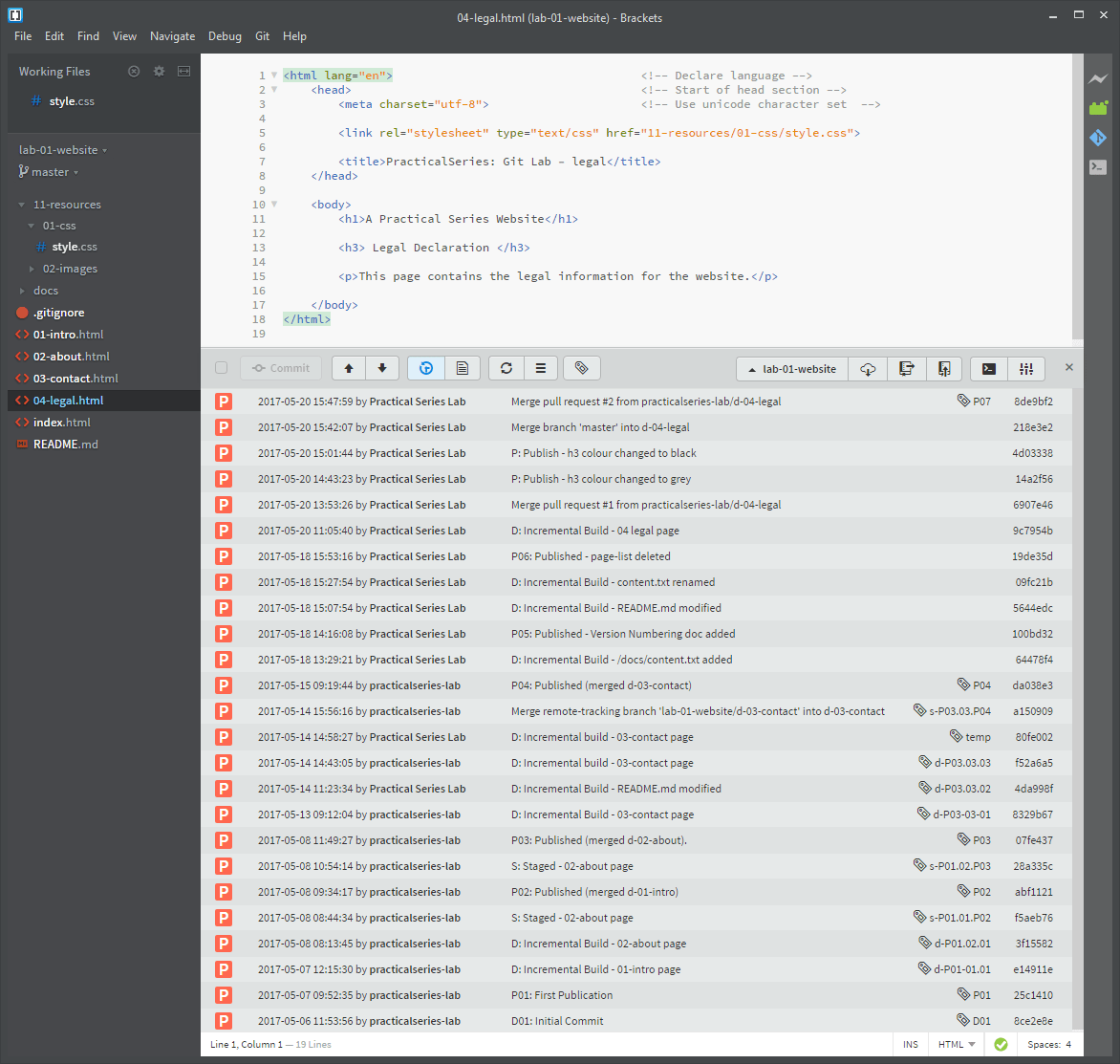9.6
GitHub—tags and releases
We’ve used tags quite extensively in the local repository using Brackets to create them. We’ve also seen that we can push these tags up to the GitHub repository (§ 8.3.2). They’re there now, you can see them.
From the repository home page, click the releases tab:
This takes us to the release page:
This lists all the tags we entered in the course of the previous examples using Brackets (I’ve only shown the first three, there are 13 altogether).
Now these are releases, not tags (see the blue button). If you click the tags button you get something very similar:
All the tags we created in Brackets show up in GitHub as both tags and release.
GitHub doesn’t really bother about tags—it accepts them because that is what is available in Git (and consequently Brackets). But it really wants us to use releases. GitHub doesn’t allow us to create tags directly, they have to be added by adding a release (although it can delete them directly).
So what’s the difference?